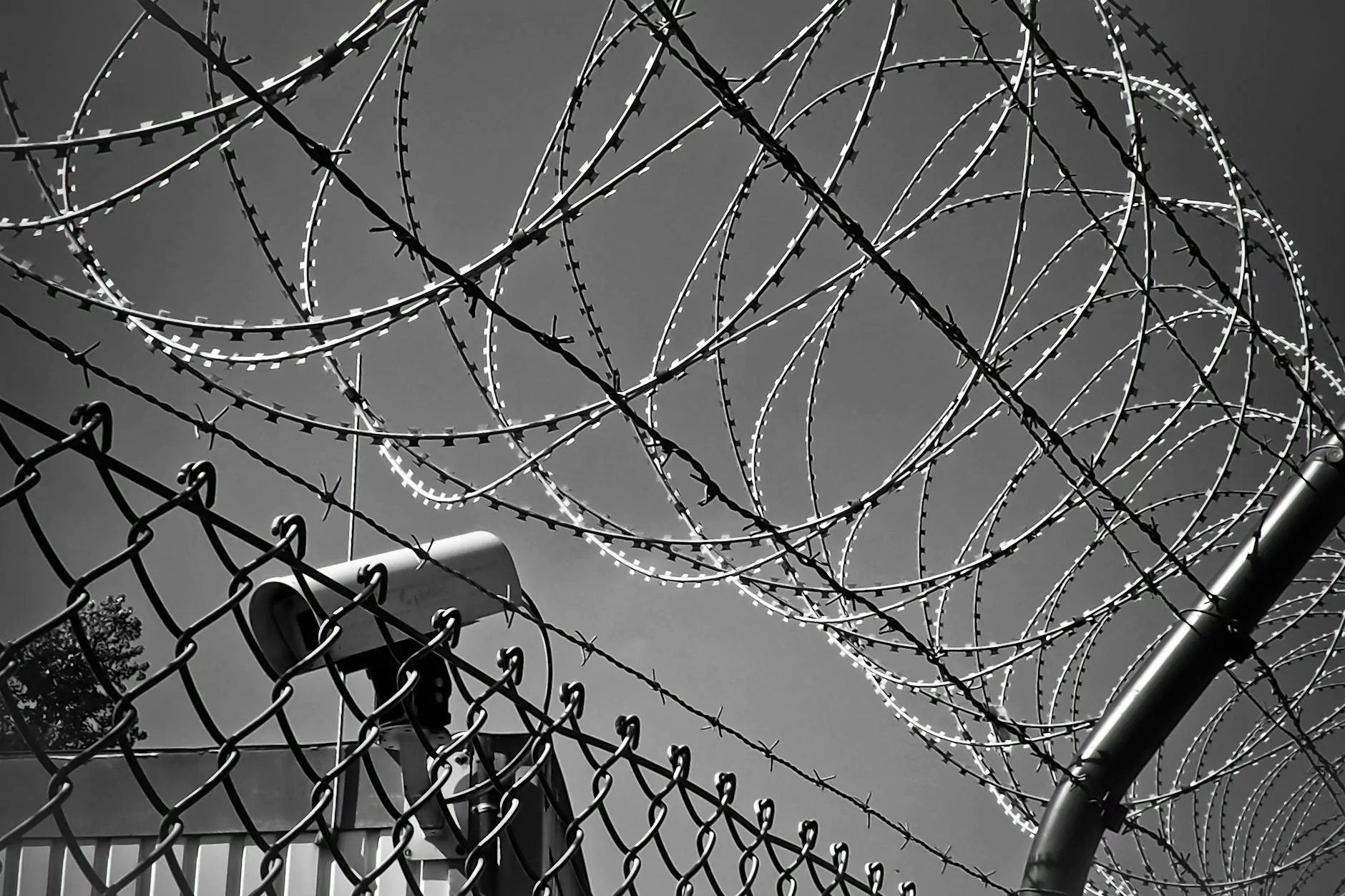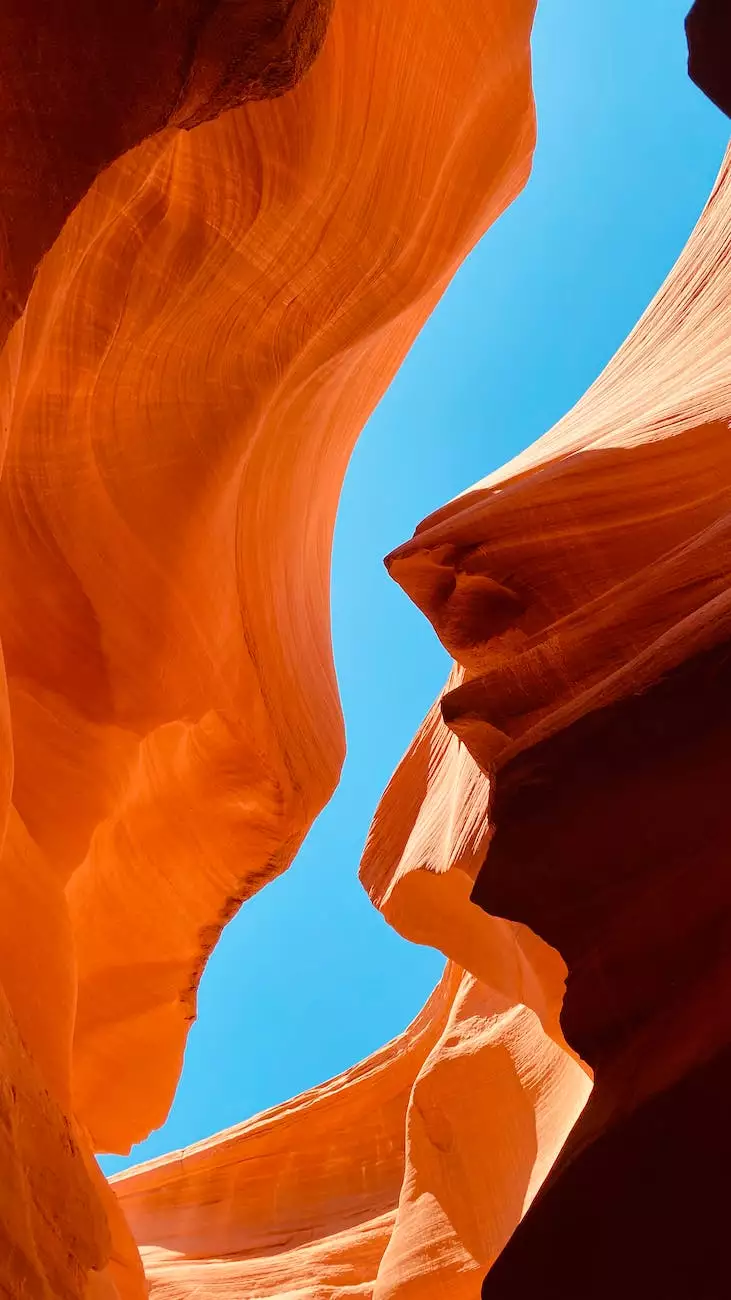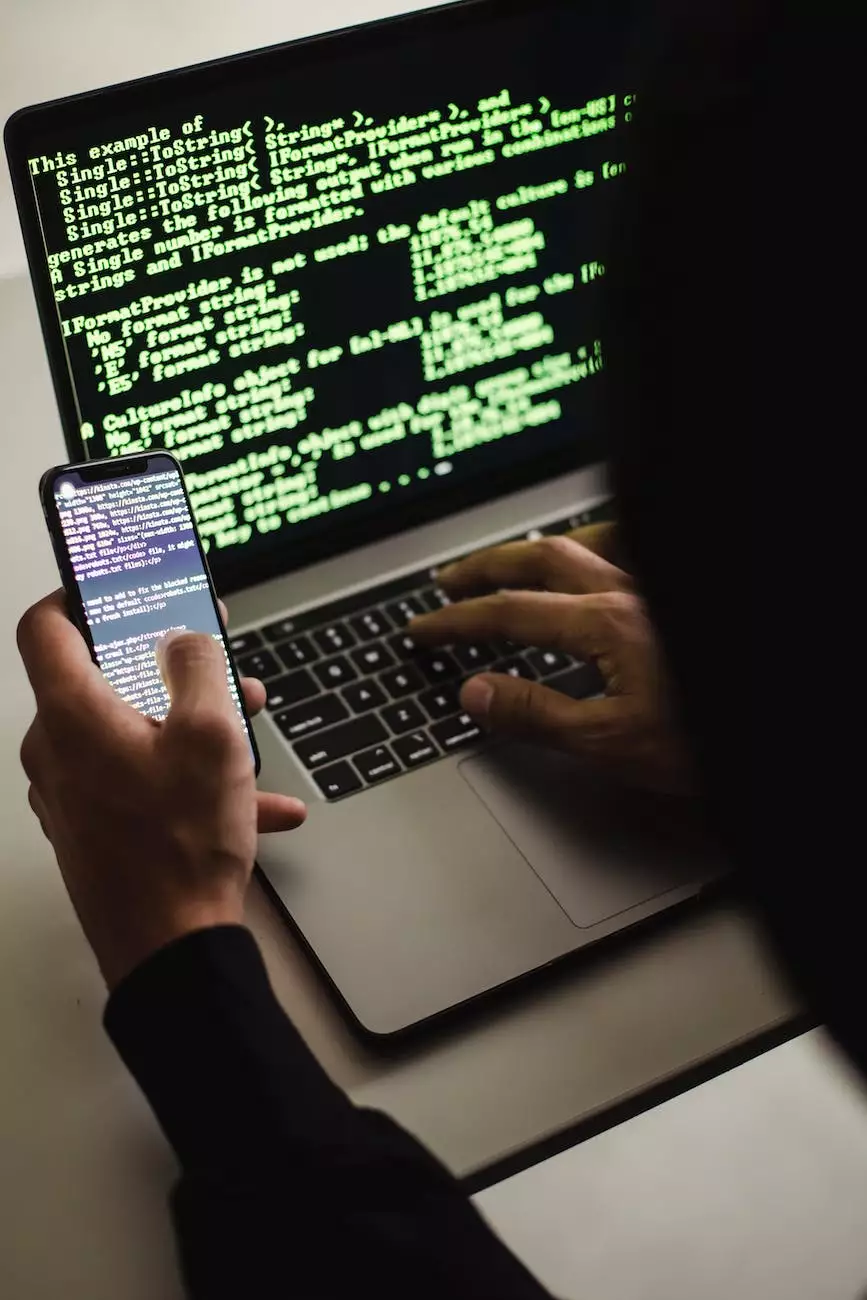Remove Sweetpacks Bundle from Chrome, Firefox and IE
Blog
Welcome to SEO Experts Arizona, your trusted source for all things related to digital marketing. In this comprehensive guide, we will walk you through the steps to remove the Sweetpacks bundle from popular web browsers such as Chrome, Firefox, and Internet Explorer. Say goodbye to unwanted browser extensions and toolbars, and regain control of your browsing experience.
Why Remove Sweetpacks Bundle?
The Sweetpacks bundle is a potentially unwanted program that often gets installed alongside free software downloads. It comes packaged with various browser extensions, toolbars, and other add-ons that claim to enhance your browsing experience but often result in unwanted advertisements, search engine modifications, and overall sluggish performance.
Removing the Sweetpacks bundle is crucial to protect your privacy, ensure a clean and smooth browsing experience, and maintain the security of your device. Let's dive into the specific steps to remove it from your browsers.
Removing Sweetpacks Bundle from Chrome
Google Chrome is one of the most widely used web browsers, and removing the Sweetpacks bundle from Chrome is relatively straightforward. Follow these steps:
- Open Google Chrome and click on the three-dot menu icon located on the top right corner of the browser window.
- Select "More tools" from the dropdown menu and then choose "Extensions."
- You will see a list of installed extensions. Look for any suspicious or unwanted extensions related to Sweetpacks or unfamiliar toolbars.
- Click on the trash can icon next to each unwanted extension to remove it.
- After removing the extensions, click on the three-dot menu icon again and select "Settings."
- In the "Settings" page, scroll down to the "On startup" section and ensure that your desired homepage is set.
- Additionally, check the "Search engine" section and set your preferred search engine as the default.
- Restart your browser to apply the changes.
By following these steps, you can effectively remove the Sweetpacks bundle from Google Chrome, ensuring a clean and optimized browsing experience.
Removing Sweetpacks Bundle from Firefox
If you are using Mozilla Firefox as your preferred web browser, here's how you can remove the Sweetpacks bundle:
- Launch Mozilla Firefox and click on the three-line menu icon on the top right corner of the browser window.
- Choose "Add-ons" from the dropdown menu.
- In the "Add-ons Manager" tab, select the "Extensions" or "Appearance" panel.
- Look for any unwanted or suspicious extensions related to Sweetpacks or unfamiliar add-ons.
- Click on the "Remove" button next to each unwanted extension to uninstall it.
- After removing the extensions, click on the three-line menu icon again and select "Preferences."
- In the "Preferences" page, navigate to the "Home" tab and ensure that your desired homepage is set.
- Similarly, go to the "Search" tab and set your preferred search engine as the default.
- Restart your browser and enjoy a cleaner Firefox browsing experience.
Following these steps will help you eliminate the Sweetpacks bundle from Mozilla Firefox, allowing you to browse the web without any unwanted distractions.
Removing Sweetpacks Bundle from Internet Explorer
If Internet Explorer is your go-to browser, follow these instructions to remove the Sweetpacks bundle:
- Open Internet Explorer and click on the gear icon located on the top right corner of the browser window.
- Select "Manage add-ons" from the dropdown menu.
- In the "Manage add-ons" window, click on the "Toolbars and Extensions" option on the left-hand side.
- Look for any suspicious extensions or toolbars related to Sweetpacks or unfamiliar add-ons.
- Click on each unwanted extension and select the "Disable" button to deactivate it.
- After disabling the extensions, go back to the gear icon and choose "Internet options."
- In the "Internet options" window, navigate to the "General" tab and ensure that your desired homepage is set.
- Save the changes and restart Internet Explorer to complete the removal process.
With these steps, you can successfully remove the Sweetpacks bundle from Internet Explorer and enjoy a secure and hassle-free browsing session.
Conclusion
Removing the Sweetpacks bundle from Chrome, Firefox, and Internet Explorer is an essential step towards ensuring a clean and optimized browsing experience. By following the simple yet effective instructions provided in this guide, you can eliminate unwanted extensions, toolbars, and add-ons, and regain control of your browser.
If you require further assistance or want to explore additional digital marketing services, SEO Experts Arizona is here to help. As a leading digital marketing agency in the business and consumer services sector, we specialize in providing comprehensive solutions to enhance your online presence and drive organic traffic to your website.
Contact us today to learn more about our services and take your digital marketing efforts to new heights. Say goodbye to Sweetpacks bundle and hello to success in the online world!